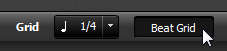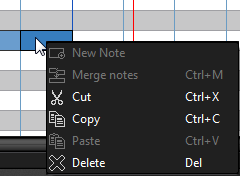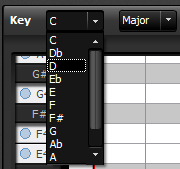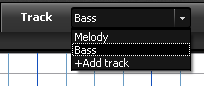Tutorial Videos
The Songs2See Game
This video shows the main features of the Songs2See Game.
The Songs2See Editor
Check this video for a quick overview of the Songs2See Editor.
Import audio files to the Songs2See Editor
Turn your audio files into sheet music with the Songs2See Editor
Sheet Music from audio files
Step-by-step guide: This video explains how the Songs2See Editor can be used to create piano sheet music that can later be used in other notation software.
Modify the Beat Grid with the Songs2See Editor
This video explains all the functionalities for correcting and modifying the Beat Grid in the Songs2See Editor.
Split songs into instrumental and acapella with Songs2See Editor
This video shows how to convert any song into instrumental (accompaniment only) and acapella (vocals only).
Isolating instruments with Songs2See Editor
This video gives a step-by-step tutorial on how to isolate instruments in music with the help of Songs2See Editor. As an example, we will work on a bass line for use as music exercise in Songs2See Game.
Quick Start Guide
Create a song for the Songs2See Game in five easy steps using the Songs2See Editor
1. Import songs into the Songs2See Editor
You can import your song either as an audio file in MP3 or WAV format, or as notation file in MIDI or MusicXML. Notation files have the advantage that less editing work is needed to have the song ready for the game. To import a file, click on “File-> Import MIDI” or ” File->Import MusicXML”, and the notation will be displayed in the Piano Roll view. Audio files can be imported by clicking on “File->Import Audio” and the editor will automatically extract the main melody and the Beat Grid.
2. Refine the Beat Grid
The Beat Grid can be checked by activating the Metronome for playback and checking if the beats match the audio file. If any errors need to be corrected, you can use the Beat Grid Editor. Check the Songs2See Manual for more information.
3. Edit Notes
Possible error in the notation or from the automatic extraction need to be corrected. Errors can be easily fixed by clicking on the blue note objects and moving them to the correct location. You can also use the edit option available when you right-click on a given note.
4. Set the key
For the score sheet, it is necessary to set the correct key for the song. The notes that belong to the key are marked with blue dots on the keys of the keyboard of the Piano Roll view. The majority of the notes of the song should be notes that belong to the key. If necessary, use the Key drop-down menus to select another key.
5. Export your song
Click on “File-> Save for Songs2See Game” to save the finished song for the Songs2See Game. You can now open this file in the game using the Open File symbol on the top left corner of the game interface. You can also save you song as MIDI or MusicXML or use the Score Sheet View to save the notation as a pdf or jpg file.
Songs2See Manual
The user manual guides you step by step on how to use the Songs2See Game and the Song2See Editor. You will find all the information on how to take advantage of all the functionalities in the game, and on extending your own practice material with the Editor. All the features are explained in detail, helping you on your way to become a better musician.